How To Install And Use IPTV Smarters Pro on FireStick
In this tutorial we will show you how to install and use IPTV Smarters Pro app on Firestick and setup Cactipus service.
Need Help?
If you're facing any issues while following this tutorial, please don't hesitate to contact our support team.
How to Install IPTV Smarters Pro on FireStick
Although IPTV Smarters Pro is on the Google Play Store and Apple App Store for Android and iOS mobiles, the Amazon Store does not host it. Therefore, you must sideload if you want it on your FireStick.
Prepare Fire TV to Sideload IPTV Smarters Pro
We will download the IPTV Smarters APK using the Downloader app. This app will help you sideload IPTV Smarter on FireStick (because browser downloads are not allowed).
So, we must have a Downloader on FireStick. Then, we need to enable permission for the app to install APK files. Here are the quick steps:
1. Click the Magnifying Glass > Search option on FireStick’s home screen. Type the app’s name (Downloader). When the Downloader option appears in the search results, click it.
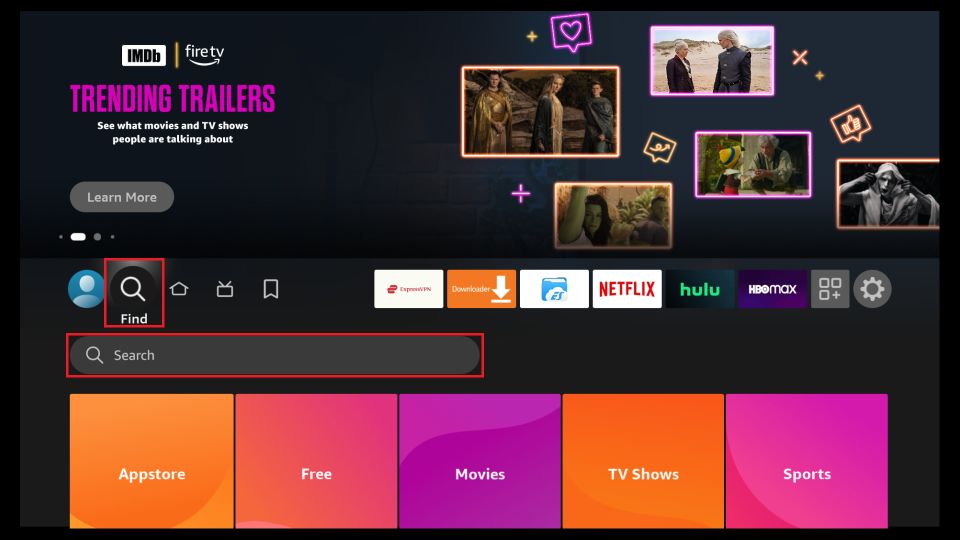
2. Choose the Downloader icon on the following screen and download and install the app.
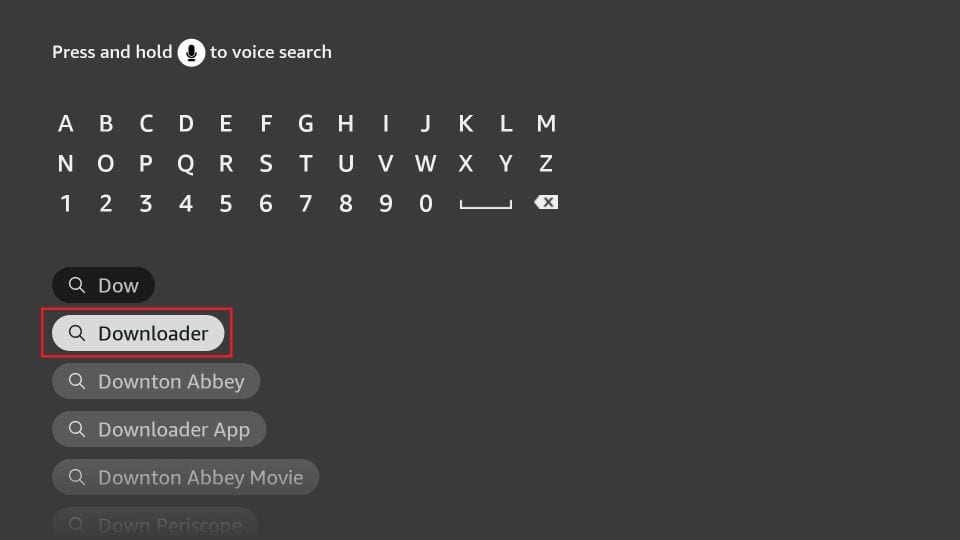
3. Click Settings. Next, please choose the option My Fire TV. When the following options are displayed on the next screen, click Developer options.
You will see one of the following two options depending on your FireStick device version:
- Option 1 – Install Unknown Apps: Click it and proceed to the next step to enable Downloader.
- Option 2 – Apps from Unknown Sources: Click this option and then click Turn On on the following prompt. Skip the next step.
Now, select Fire TV Stick and click it 7 times to enable Developer Options.
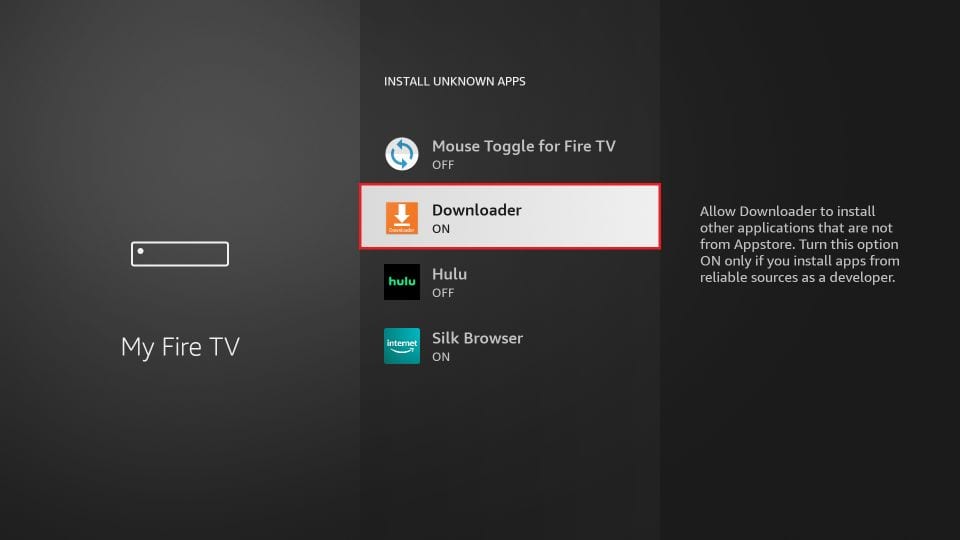
With this, you have configured the FireStick settings to allow the installation of IPTV Smarters and other third-party apps.
Sideload IPTV Smarters Pro APK
Here are the steps:
1. Open the Downloader app.
On this screen, you need to click the URL textbox on the right side (make sure the Home option in the left menu is selected).
Note: When you run this app for the first time, a set of prompts will appear. Dismiss them until you see the following screen.

2. Enter the following path on this window: cactipus.com/smarters. Next, click GO.
Note: Cactipus does not host this URL. It is a shortcut and redirects to IPTV Smarters Pro's official download link.
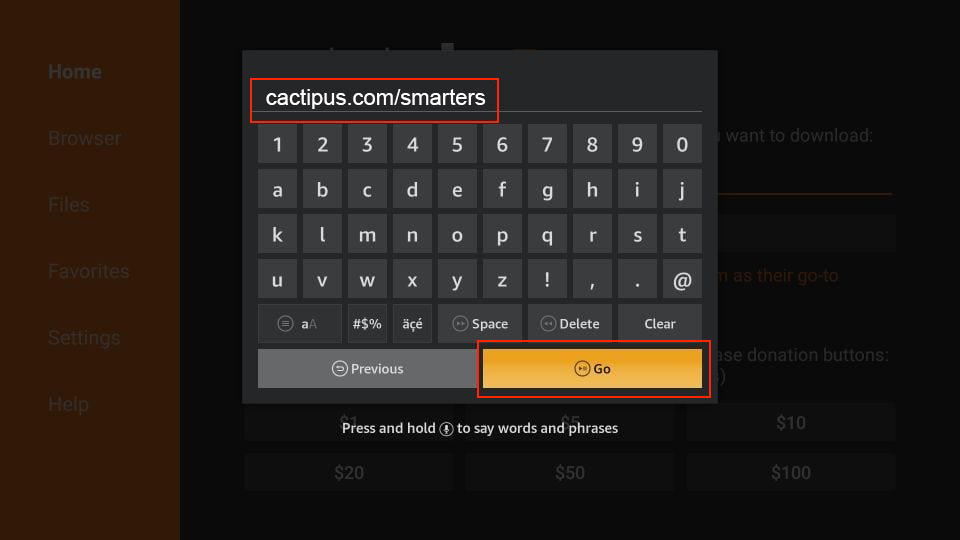
3. Give it a minute or two until the IPTV Smarter downloads onto your FireStick device.

4. When the download has been completed, the Downloader app will run the APK file, and the installation will start. Click Install.
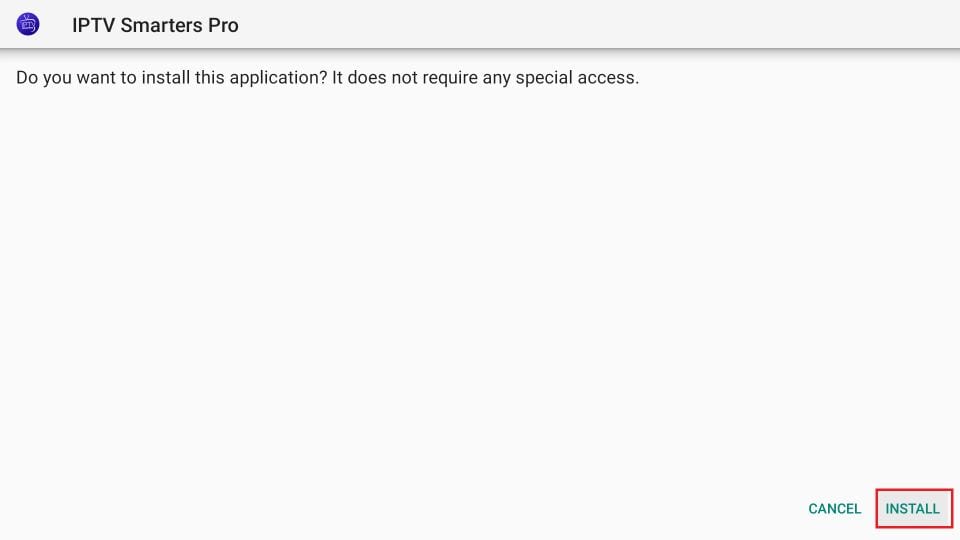
5. Wait for the installation to finish.
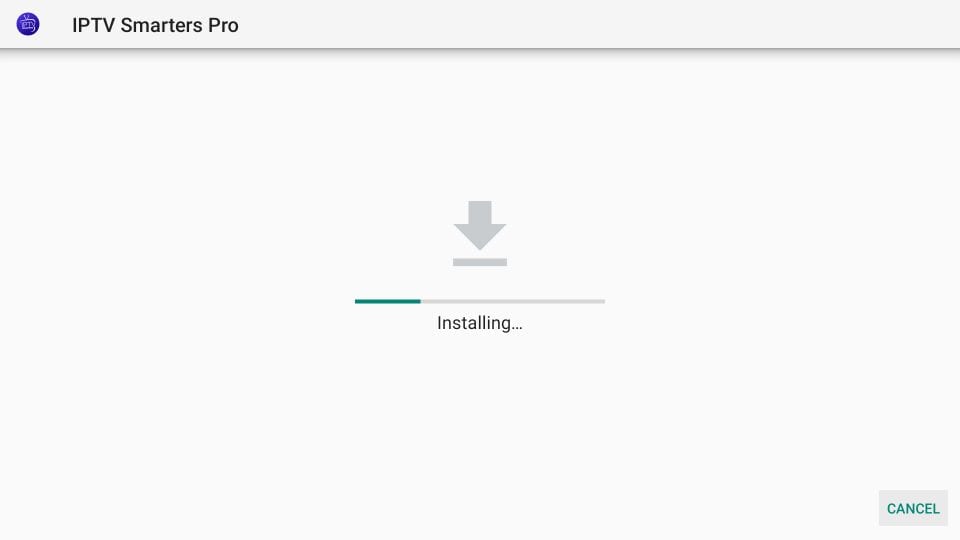
6. Installation is concluded with the app installed notification. You may now choose to click OPEN and get started with IPTV Smarters.
I recommend choosing DONE so you can delete the APK file and free up space on the FireStick storage.

7. If you click DONE above, you will return to the Downloader interface. Click Delete.

8. Again, click Delete.
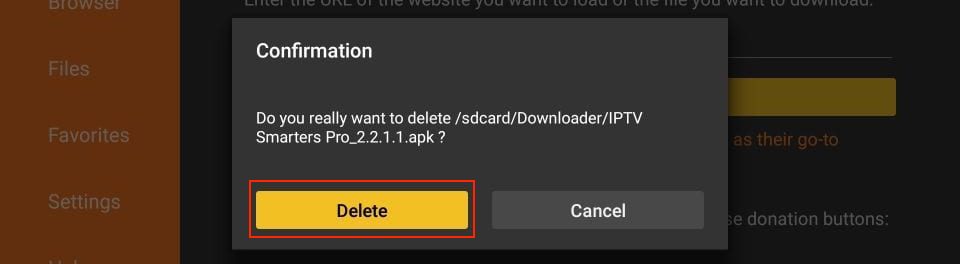
You now have the IPTV Smarters app on FireStick.
How to Use IPTV Smarters on FireStick with Cactipus Service
Before you launch IPTV Smaters, create its shortcut for easy access. Go to IPTV Smarters. Then, Press the Menu button on the remote (3-line button). Next, click Move on the screen in the popup menu on the bottom right. Now, you can move the icon to the top shelf.
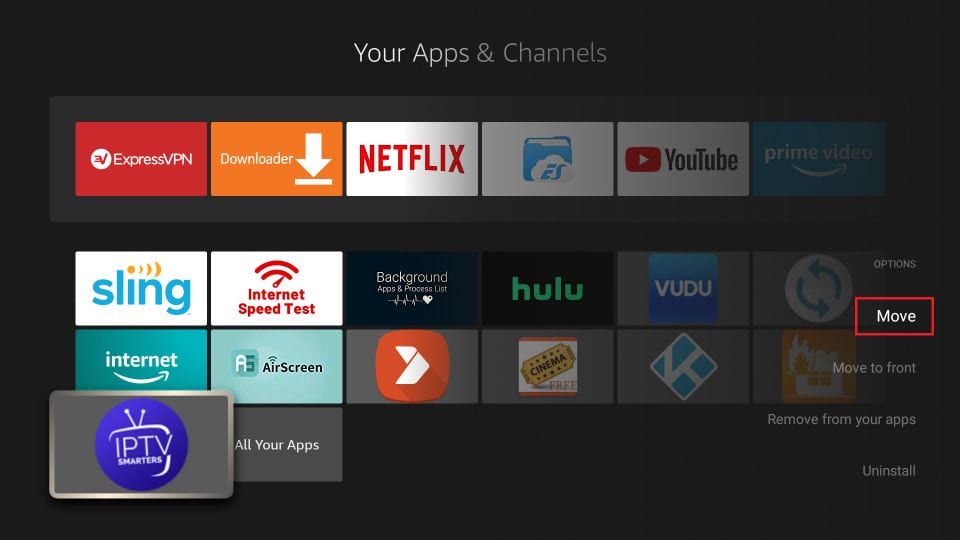
When you run the IPTV Smarters app for the first time, the Terms of Use will be the first window. Scroll down and click Accept.

This is the window that you reach next. You must start by clicking ADD USER in the top-right corner or ADD NEW USER in the middle of the screen.
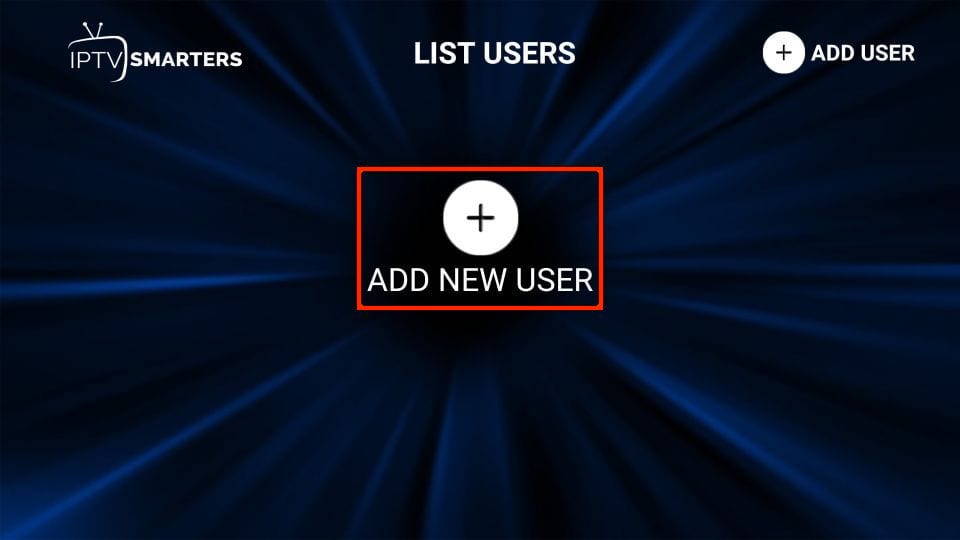
There are two ways to sign in to your IPTV service on IPTV Smarters
- Load Your Playlist or File/URL
- Login with Xtream Codes API
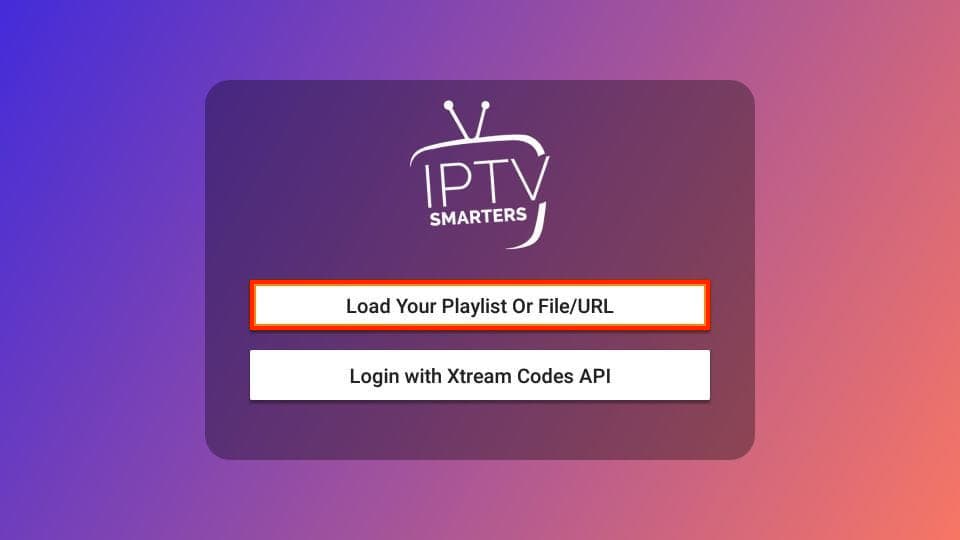
Load Your Playlist or File/URL
Your IPTV service MUST support the M3U playlist for you to use with IPTV Smarters. Not all the IPTV services do.
The IPTV service provider typically emails you the login details once you purchase their subscription plan. This email also contains the M3U Playlist and EPG links. You may contact the IPTV provider if you haven’t received the links.
The app may ask for permission when you choose the Load Your Playlist or File/URL option. Click Allow.
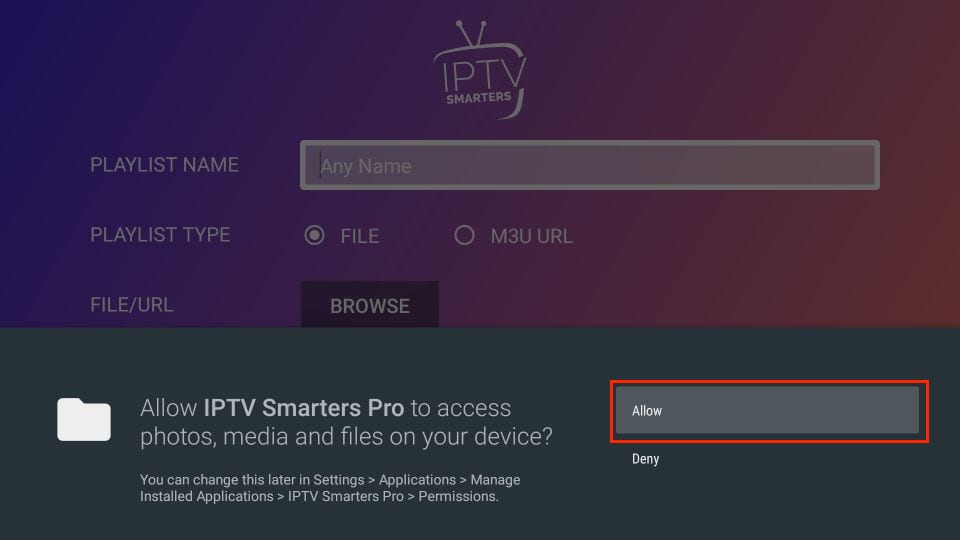
Here is the screen where you can enter the M3U playlist link. Choose the M3U URL radio box in the Playlist Type section. In the Playlist Name section, type any name you like. Next, in the File/URL section, type the M3U URL. Then, click the Add User button.
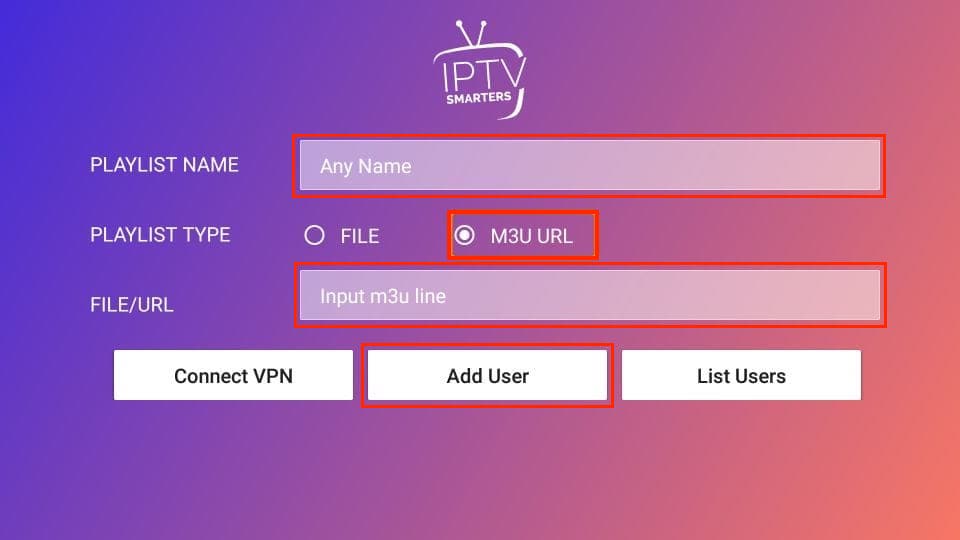
Login with Xtream Codes API
M3U playlist URLs are often long and difficult to type into the app using the FireStick remote. Therefore, I recommend using the Xtream Codes API instead. They are shorter and easier to type.
Your IPTV provider will email you the Xtream Codes API and M3U playlist URL. If you haven’t received them, contact your IPTV provider.
When you click Login with Xtream Codes API, here is the window where you can enter your details:
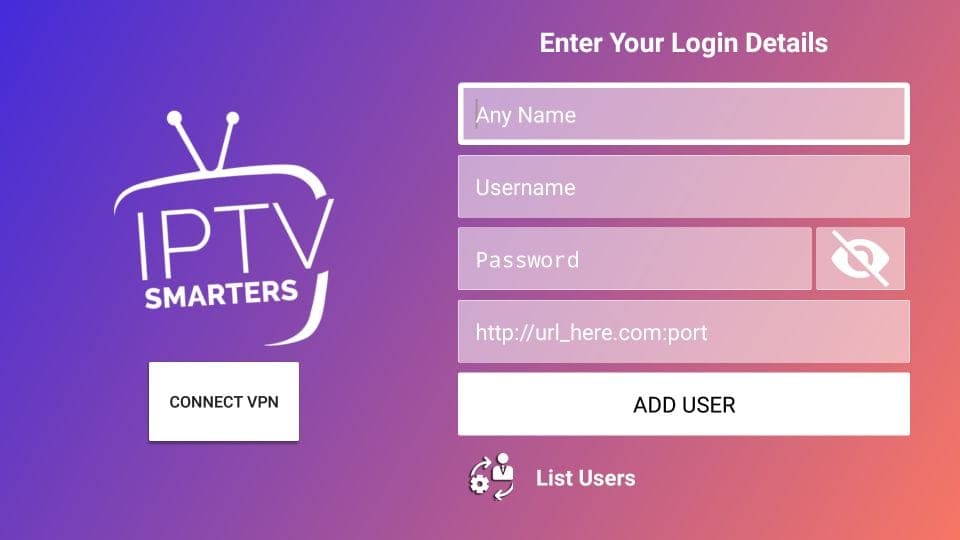
Did you get your Free Trial?
Get a Free Trial and get access to your favourite PPV Events, Live TV Channels and TV Shows free of charge!
Try Cactipus For Free