How to install Smarters Player Lite on an Android device
In this tutorial we will show you how to install and use IPTV Smarters Lite app on an Android device and setup Cactipus service.
Need Help?
If you're facing any issues while following this tutorial, please don't hesitate to contact our support team.
How to install Smarters Player Lite on an Android device
In this tutorial, we will go over installation of Smarters Player Lite on android tablet, phone or TV Box. After the removal of IPTV Smarters Pro from Google Playsotre, this app is the best choice as it is from the same coding team and has all the same features with latest bug fixes.
This tutorial applies to any android device. For this article, we are using a Xiaomi tablet.
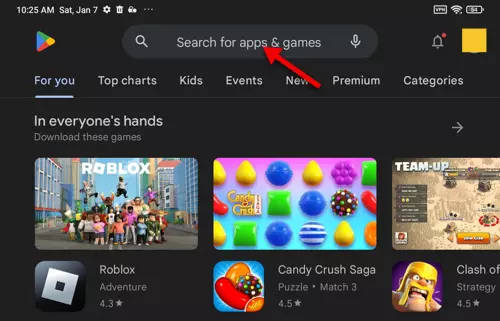
1-Open Google Playstore and tap on the search field above.
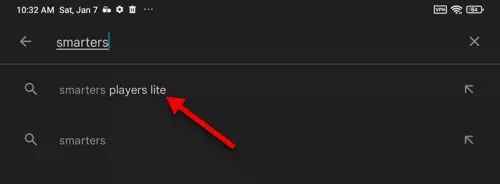
2-Search for "Smarters Player Lite". If you just type Smarters, the first suggestion, although wrong :), will take you to the app.
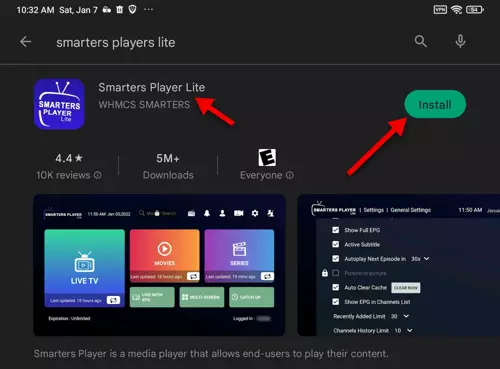
3-Click Install.
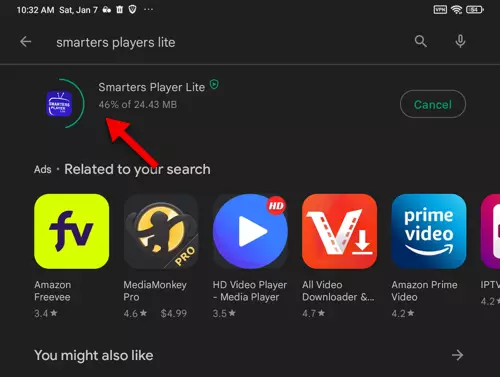
4-Be patient while the package is being downloaded and installed on your device.
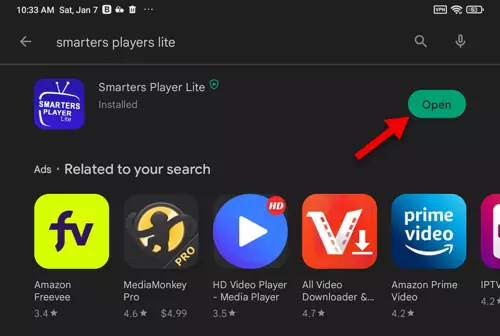
5-Ready! click Open.
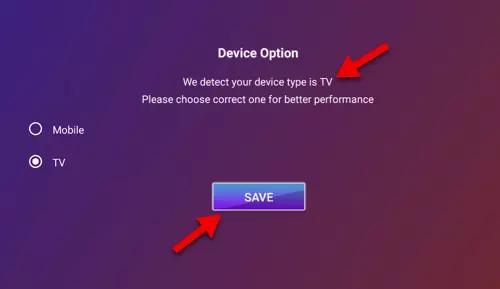
6-The application will automatically detect the type of your device according to some statistics including your screen size. a Tablet is usually detected as TV. It is recommended to proceed with the auto-detected settings. Click Save to proceed.
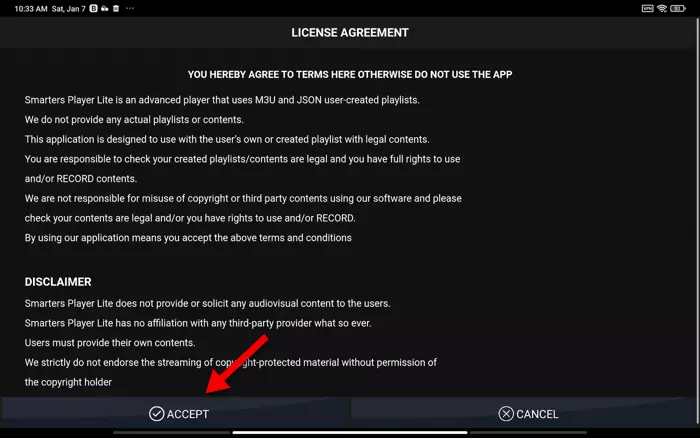
7-Accept the terms.
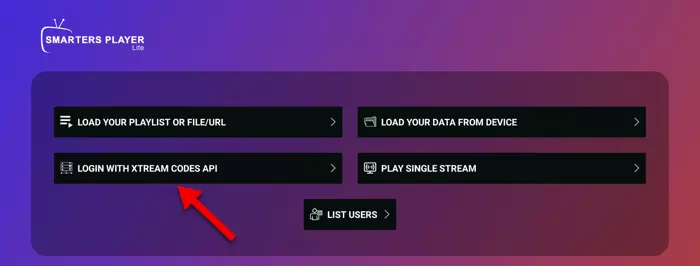
8-The famous part of the process begins!
If you are a regular visitor of Cactipus, you're probably asking me to skip this :) for sure you know how it is done.
Xtream Codes API is the easiest method to add a streaming line details onto an IPTV app. So please tap that and proceed.
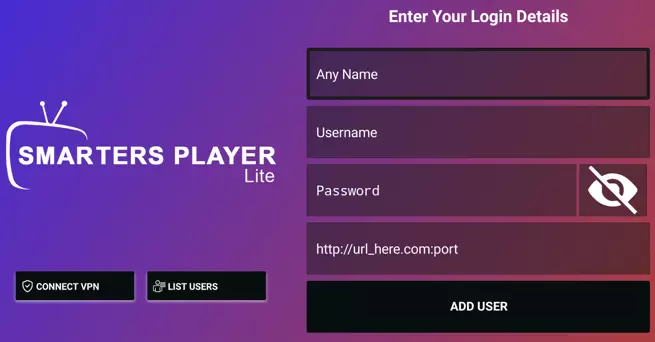
9-Let's do what we do usually. Please note this is just an example, do not copy this into your application and just use it as a reference.
http://serveraddress.com:8443/get.php?username=user1&password=pass1&type=m3u&output=tsImagine the above address is our M3U provided by the IPTV provider. Here's how we should enter the details in the field above:
Any Name: Type a name for your playlist.
Username: It's the value after username= in the url above so it should be user1
Password: It's the value after Password= in the url above so it should be pass2
http:// : This is where the server address goes in. If we look at our sample url above, the right address for that sample M3U url would be http://serveraddress.com:8443 which is basically the server address : and the port number. If there is no port number in your M3U url, or if it is 80, you do not need to type anything for port number, simply type the server address without port.
Once all typed in, click ADD USER.
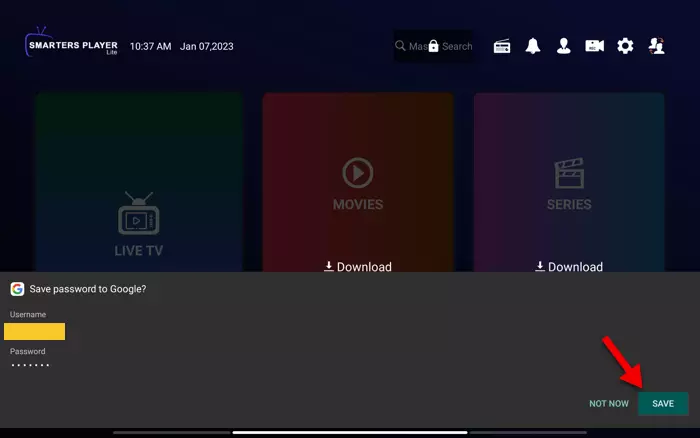
10-If all details are correct, following should appear. Device will ask you to store the password. You can select Save.
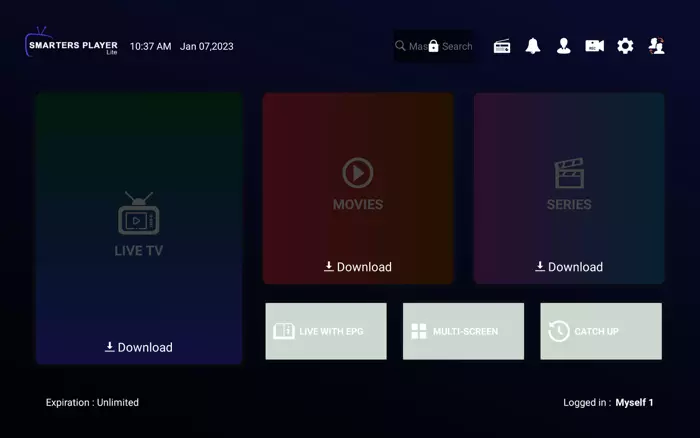
11-The template list for LiveTV, Movies and Series are ready and added to the app. You now need to tap on each section so the application download the list of content. It does not mean the application will download the files. It will only downloads the listing.
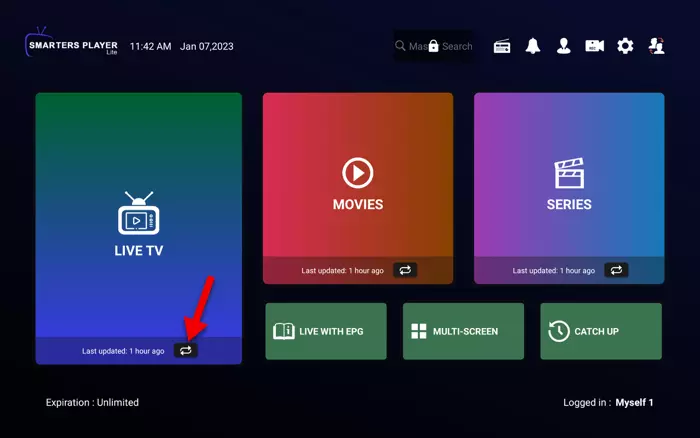
12-After tapping on these sections, entries will be downloaded and the related fields turn bright. There are Refresh buttons as indicated in the picture above which can be clicked if you want to manually refresh the content of that section. For instance if you want to refresh the listing on LiveTV, simply click on that button and in short few seconds the LiveTV listing will be updated.
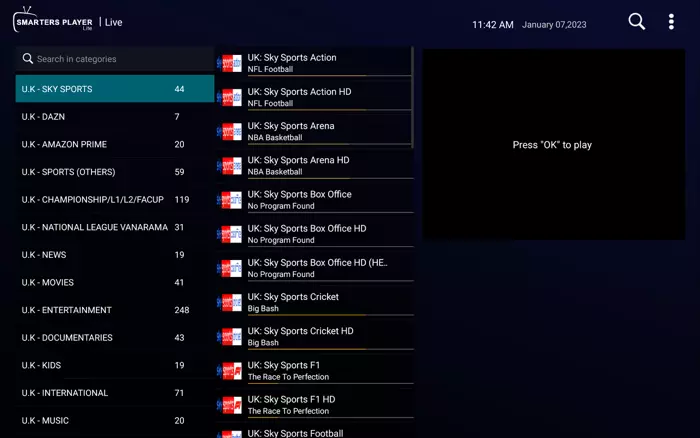
13-Clicking on LiveTV brings up categories. In the video box on the right side, is it saying Press "OK" to Play. Remember our device was identified as a TV therefore the app asking us to press the OK button on the remote controller. We are on Tablet so tap any channel to start streaming.
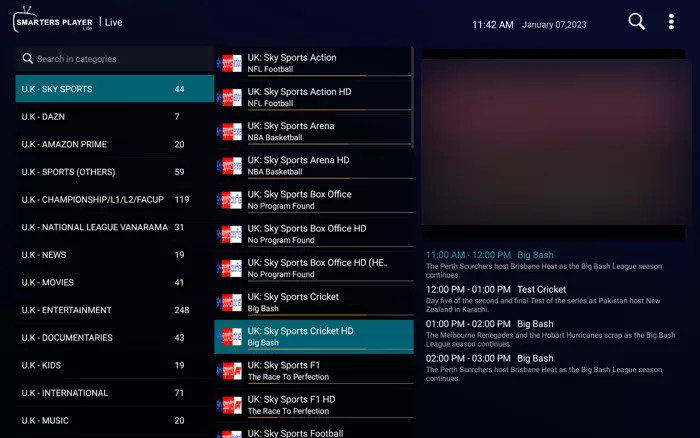
14-Stream is playing fine. Remember, if the IPTV provider of yours has built-in EPG, the app will pull and propagate Electronic Program Guide automatically same as what you see in our example. Picons (Program Icons) are also shown on the left side of each stream and thats because the IPTV provider has it. The app does not have any Picons or EPG from it's own. We know there are some apps like Smart IPTV which do that as a built-in thing.
Did you get your Free Trial?
Get a Free Trial and get access to your favourite PPV Events, Live TV Channels and TV Shows free of charge!
Try Cactipus For Free- How To Install And Use IPTV Smarters Pro on FireStick
- How to install IPTV Smarters Pro on LG or Samsung Smart TV
- How to Install And Use IPTV Smarters Lite on iPhone/iPad
- How to install Smarters Player Lite on an Android device
- How to Install IPTV Smarters Pro on Macbook Pro / Air and iMAC
- How To Install And Use IPTV Smarters Pro on Windows